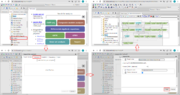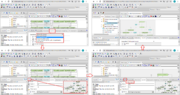Difference between revisions of "Systems biology - model import"
From BioUML platform
| Line 1: | Line 1: | ||
| + | [[File:systems_biology_import.png|thumb|Figure 1. Steps to import a model.]] | ||
| − | + | To import SBML model, do the following (Figure 1): | |
| + | <ol> | ||
| + | <li>Find the folder in the BioUML repository where you want to download the model (for example, use the temporary folder in the tree: <i>data/Collaboration/Demo/Data/Temp</i>). Then, right-click on this folder and select <b>"Import"</b>. | ||
| + | <li>In the window that opens, click on the <b>"Computer"</b> button and find the document with the model in the file system of your computer. | ||
| + | <li>Select this document and click on the <b>"Start"</b> button. After that, the model will appear in the BioUML repository and will be opened in a new workspace tab. | ||
| + | </ol> | ||
| + | |||
| + | <h2>Adjusting model layout</h2> | ||
[[File:systems_biology_layout.png|thumb|Steps to perform the model layout.]] | [[File:systems_biology_layout.png|thumb|Steps to perform the model layout.]] | ||
Revision as of 09:31, 11 March 2022
To import SBML model, do the following (Figure 1):
- Find the folder in the BioUML repository where you want to download the model (for example, use the temporary folder in the tree: data/Collaboration/Demo/Data/Temp). Then, right-click on this folder and select "Import".
- In the window that opens, click on the "Computer" button and find the document with the model in the file system of your computer.
- Select this document and click on the "Start" button. After that, the model will appear in the BioUML repository and will be opened in a new workspace tab.