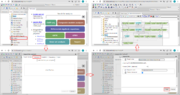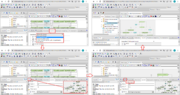Systems biology - model import
From BioUML platform
Revision as of 09:48, 11 March 2022 by Elena Kutumova (Talk | contribs)
To import SBML model, do the following (Figure 1):
- Find the folder in the BioUML repository where you want to download the model (for example, use the temporary folder in the tree: data/Collaboration/Demo/Data/Temp). Then, right-click on this folder and select "Import".
- In the window that opens, click on the "Computer" button and find the document with the model in the file system of your computer.
- Select this document and click on the "Start" button. After that, the model will appear in the BioUML repository and will be opened in a new workspace tab.
Adjusting model layout
To change the default layout of the model, use Layout tab in the right bottom panel (Figure 2).
Currently, BioUML contains the folloing layout schemes:
- Hierarchical layout (default)
- Orthogonal layout
- Force directed layout
- Cross cost grid layout
- Grid layout
Select the desired scheme and click on the Prepare layout button ![]() . The newly generated layout will be shown on the right in the same tab. Then, click on the Apply layout button
. The newly generated layout will be shown on the right in the same tab. Then, click on the Apply layout button ![]() to apply this layout to the model diagram in the document pane.
to apply this layout to the model diagram in the document pane.