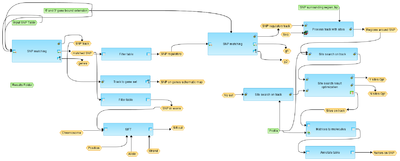Analyze SNP list (TRANSFAC(R)) (workflow)
- Workflow title
- Analyze SNP list (TRANSFAC(R))
- Provider
- geneXplain GmbH
Workflow overview
Description
This workflow is designed to analyze the SNP list and to predict TFBSs overlapping with regulatory SNPs. Any list with SNP IDs (in the format rs…) can be used as an input.
In the first step, the “SNP matching” analysis maps input SNPs on the genome. The result of this step is an annotated SNP table and a corresponding track file with all SNPs.
The track file with all SNPs is further converted into a gene set using the “Track to gene set” analysis. This step identifies genes located within the region -10000 to 10000 around each SNP in the list. The region is available in the input form and can be modified. This step returns a schematic map of SNPs in genes mapped to either exons, introns or flanking regions.
The annotated SNP table is filtered using the “Filter table” analysis, which results in two tables, SNPs in exons and other SNPs.
The SNPs located in introns or in gene-flanking regions are referred to as regulatory SNPs. They are further analyzed for their overlap with TFBSs. To this end, the track with regulatory SNPs is further processed using “Site search on track” and “Site search results optimization” to find TFBSs enriched around regulatory SNPs as compared to random genomic positions. The workflow uses the default profile vertebrate_non_redundant_minFN from the TRANSFAC library, but other TRANSFAC profiles can be chosen by the user. The region around SNPs analyzed for TFBSs is 15 bp on each flank; it is available in the input form and can be modified.
The output is a result folder with three subfolders called “all SNPs”, “SNPs in exons” and “SNPs regulatory”, containing the resulting tables and tracks for the corresponding SNPs. All tracks can be used immediately to visualize SNPs, nearby located genes, as well as overlapping TFBS on chromosomes.
Parameters
- Input SNP Table
- 5' and 3' gene bound extension
- Profile
- SNP surrounding region, bp
- Species
- Results Folder