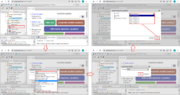Difference between revisions of "Systems biology - model export"
From BioUML platform
(Created page with "'''Figure 1'''. Steps to export a model.") |
|||
| Line 1: | Line 1: | ||
[[File:systems_biology_export.png|thumb|'''Figure 1'''. Steps to export a model.]] | [[File:systems_biology_export.png|thumb|'''Figure 1'''. Steps to export a model.]] | ||
| + | |||
| + | To export SBML model, do the following (Figure 1): | ||
| + | |||
| + | <ol> | ||
| + | <li>Right-click on the model file in the BioUML repository and select <b>"Export"</b>. | ||
| + | <li>In the window that opens, select the format to which the model will be exported (SBML, Antimony, JPEG, etc.) and click the "OK" button. | ||
| + | <li>The model document will be downloaded to the file system of your computer (to the default download folder). | ||
| + | </ol> | ||
Revision as of 11:23, 11 March 2022
To export SBML model, do the following (Figure 1):
- Right-click on the model file in the BioUML repository and select "Export".
- In the window that opens, select the format to which the model will be exported (SBML, Antimony, JPEG, etc.) and click the "OK" button.
- The model document will be downloaded to the file system of your computer (to the default download folder).