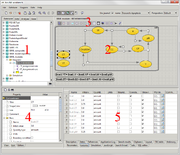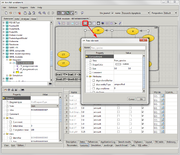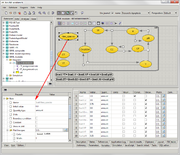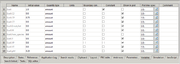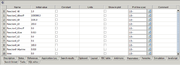Difference between revisions of "Visual modeling"
From BioUML platform
Tagir Valeev (Talk | contribs) |
Tagir Valeev (Talk | contribs) |
||
| Line 12: | Line 12: | ||
<h2>Adding new elements</h2> | <h2>Adding new elements</h2> | ||
| − | [[File: | + | [[File:Visual adding species to model step 1.png|thumb|Fig 2.Adding new species to the diagram. Select element on the toolbar and edit properties in the appeared dialog.]] |
| − | [[File: | + | [[File:Visual adding species to model step 2.png|thumb|Fig 3.Adding new species to the diagram. Species is now added. Select it and change its role (mathematical variable) properties]] |
Visual instruction on how to add species see on figs 2 and 3. | Visual instruction on how to add species see on figs 2 and 3. | ||
Latest revision as of 17:36, 12 September 2013
Visual modeling in BioUML
Visual diagram editing interface is represented on fig.1. It consists of 5 main parts:
- Repository tree.
- Pane for selected diagram.
- Toolbar for new elements adding to the diagram. Type of available elements depends on the diagram type.
- Editor pane for selected element on the diagram.
- Set of tabs for current diagram.
Adding new elements
Visual instruction on how to add species see on figs 2 and 3. To add object to the diagram user should perform next steps:
- click on the correspondent icon on the toolbar
- click on the place for new element on the diagram pane
- edit object properties in the appeared dialog
- press enter
After element is added user may define its additional properties in the editor pane.
Variable properties editing
For model variables editing, BioUML presetn two tabs:
- Variables (see fig. 4) - for variables which are associated with species, compartments or other elements on the diagram.
- Parameters (see fig.5) - other variables.