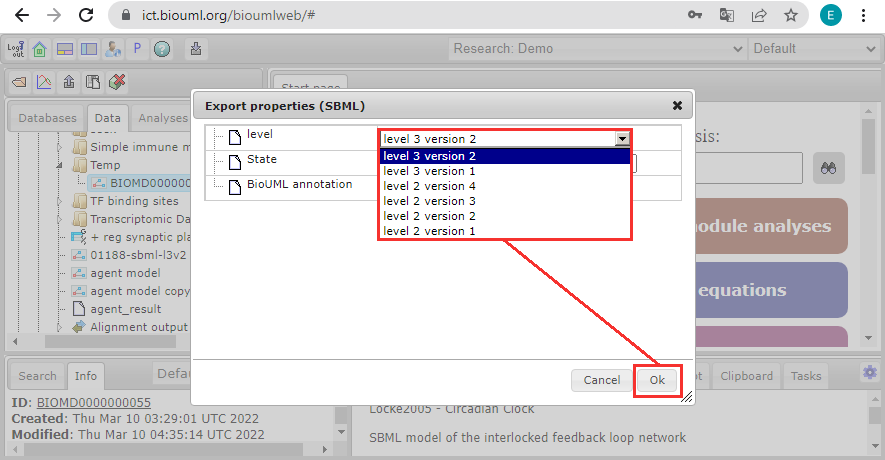Difference between revisions of "Systems biology - model export"
From BioUML platform
| Line 1: | Line 1: | ||
| − | + | <font size = 3> | |
| − | To export SBML model, do the following | + | To export SBML model, do the following: |
<ol> | <ol> | ||
<li>Right-click on the model file in the BioUML repository and select <b>"Export"</b>. | <li>Right-click on the model file in the BioUML repository and select <b>"Export"</b>. | ||
| − | <li>In the window that opens, select the format to which the model will be exported (SBML, Antimony, JPEG, etc.) | + | <li>In the window that opens, select the format to which the model will be exported (SBML, Antimony, JPEG, etc.) |
| + | <li>Click the <b>"OK"</b> button. | ||
<li>Depending on the format, set the export settings or leave the default settings. Click on the <b>"OK"</b> button. The model document will be downloaded to the file system of your computer (to the default download folder). | <li>Depending on the format, set the export settings or leave the default settings. Click on the <b>"OK"</b> button. The model document will be downloaded to the file system of your computer (to the default download folder). | ||
</ol> | </ol> | ||
| + | |||
| + | Let's see these steps in screenshots: | ||
| + | |||
| + | <ol> | ||
| + | <li>Right-click on the model file in the BioUML repository and select <b>"Export"</b>. | ||
| + | |||
| + | <br><br>[[File:export_model_01.png]]<br><br> | ||
| + | |||
| + | <li>In the window that opens, select the format to which the model will be exported (SBML, Antimony, JPEG, etc.). | ||
| + | |||
| + | <br><br>[[File:export_model_02.png]]<br><br> | ||
| + | |||
| + | <li>Click the <b>"OK"</b> button. | ||
| + | |||
| + | <br><br>[[File:export_model_03.png]]<br><br> | ||
| + | |||
| + | <li>Depending on the format, set the export settings or leave the default settings. Click on the <b>"OK"</b> button. The model document will be downloaded to the file system of your computer (to the default download folder). | ||
| + | |||
| + | <br><br>[[File:export_model_04.png]]<br><br> | ||
| + | |||
| + | </ol> | ||
| + | |||
| + | </font> | ||
Latest revision as of 12:00, 16 March 2022
To export SBML model, do the following:
- Right-click on the model file in the BioUML repository and select "Export".
- In the window that opens, select the format to which the model will be exported (SBML, Antimony, JPEG, etc.)
- Click the "OK" button.
- Depending on the format, set the export settings or leave the default settings. Click on the "OK" button. The model document will be downloaded to the file system of your computer (to the default download folder).
Let's see these steps in screenshots:
- Right-click on the model file in the BioUML repository and select "Export".
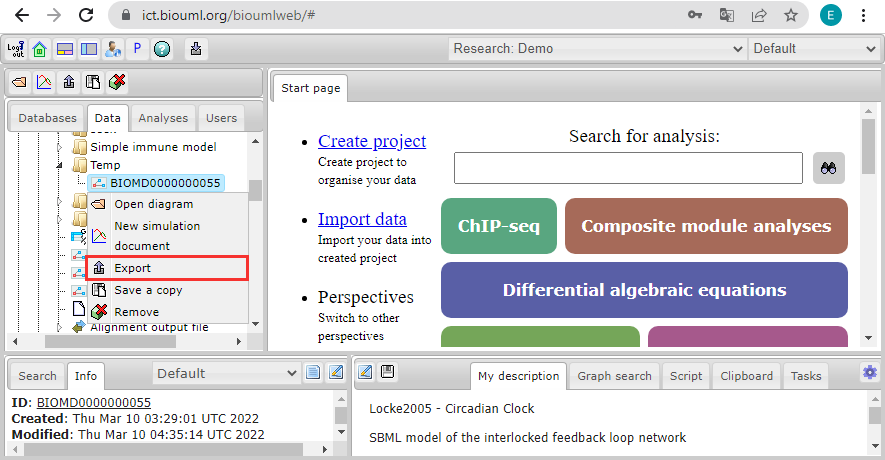
- In the window that opens, select the format to which the model will be exported (SBML, Antimony, JPEG, etc.).
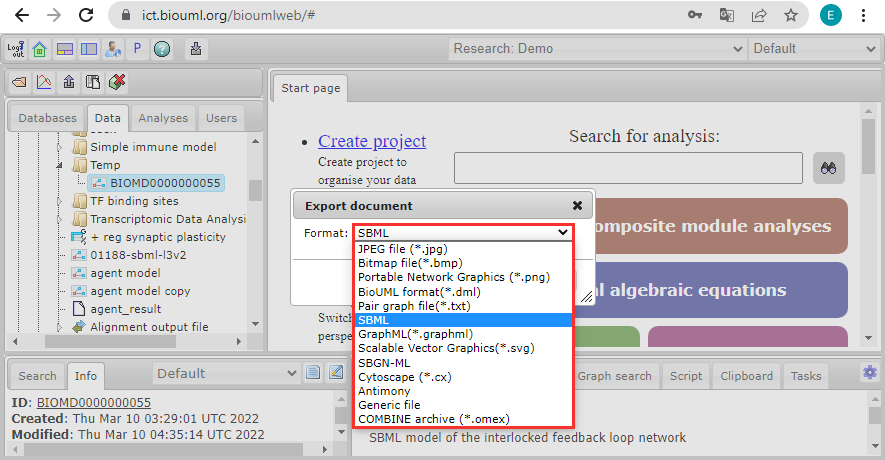
- Click the "OK" button.
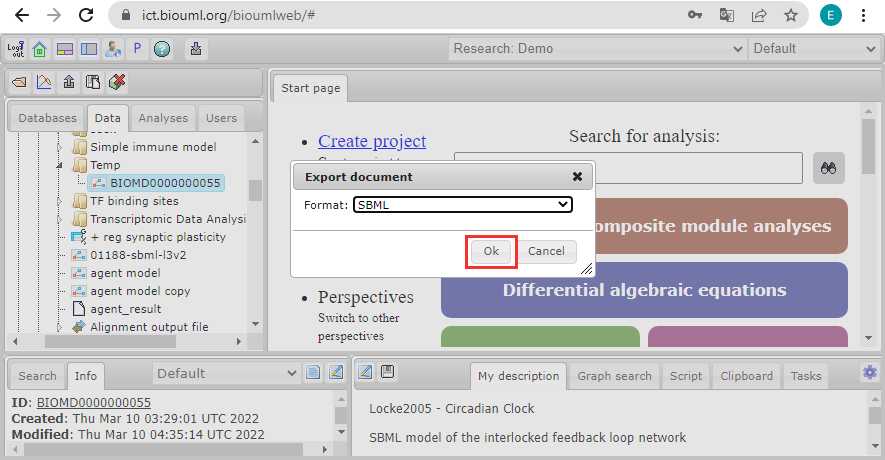
- Depending on the format, set the export settings or leave the default settings. Click on the "OK" button. The model document will be downloaded to the file system of your computer (to the default download folder).