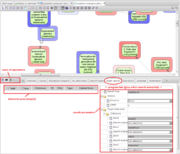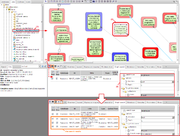Difference between revisions of "Graph search"
m |
m |
||
| (2 intermediate revisions by one user not shown) | |||
| Line 12: | Line 12: | ||
# As per your requirements you can change the direction, depth, and the target databases in the search parameters dialog. By default the tool sets the search for the database from which the element originates. | # As per your requirements you can change the direction, depth, and the target databases in the search parameters dialog. By default the tool sets the search for the database from which the element originates. | ||
# Press [[File:Search_icon.png]] to start the search. Once the search is finished, the search results will be displayed in tabular form in the elements pane. | # Press [[File:Search_icon.png]] to start the search. Once the search is finished, the search results will be displayed in tabular form in the elements pane. | ||
| − | # Items selected from the results can be added to the current diagram by pressing the [[File:Add2docpane_icon.png]] icon. The user can decide which terms to add to the diagram by | + | # Items selected from the results can be added to the current diagram by pressing the [[File:Add2docpane_icon.png]] icon. The user can decide which terms to add to the diagram by (un)checking the ‘Add’ boxes next to the search elements. |
| − | # You can also add the search results to a new diagram by pressing [[File:Add2newdia_icon.png]] icon. | + | # You can also add the search results to a new diagram by pressing the[[File:Add2newdia_icon.png]] icon. |
==See also== | ==See also== | ||
*[[Search tools]] | *[[Search tools]] | ||
| + | |||
| + | [[Category:Viewparts]] | ||
*[[Diagram document]] | *[[Diagram document]] | ||
*[[BioUML user interface]] | *[[BioUML user interface]] | ||
Latest revision as of 15:16, 19 June 2013
The graph search finds pathway components interacting with the selected graph element. This search option allows the user to extend diagrams, e.g. to add interactions around the molecules in focus. Whenever a diagram is opened in the document pane different features of the graph search can be used to add elements (genes or proteins or reactions) to a diagram.
The graph search tab can be found in the viewparts area. It contains the element pane (right) and the search parameters dialog (left). The grey fields of the dialog cannot be edited. The user has options to change the direction of search (upstream of the molecule in focus, or downstream, or both directions), the number of steps (depth) and also specify search engines associated with the target databases in the drop-down menus.
To run a graph search the following steps are recommended:
- Open a diagram in the document pane.
- Click on the graph element (gene or protein or reaction) for which you want to perform the search - the node will fade encompassed by a dotted rectangle and the property inspector will display its description.
- Click on the icon
 to add the element to the elements pane.
to add the element to the elements pane.
- As per your requirements you can change the direction, depth, and the target databases in the search parameters dialog. By default the tool sets the search for the database from which the element originates.
- Press
 to start the search. Once the search is finished, the search results will be displayed in tabular form in the elements pane.
to start the search. Once the search is finished, the search results will be displayed in tabular form in the elements pane.
- Items selected from the results can be added to the current diagram by pressing the
 icon. The user can decide which terms to add to the diagram by (un)checking the ‘Add’ boxes next to the search elements.
icon. The user can decide which terms to add to the diagram by (un)checking the ‘Add’ boxes next to the search elements.
- You can also add the search results to a new diagram by pressing the
 icon.
icon.