General control panel
From BioUML platform
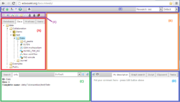
BioUML web edition interface. General control panel is marked as (E).
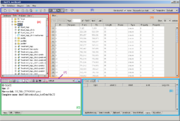
BioUML workbench interface. General control panel is marked as (E).
| This page or section is a stub. Please add more information here! |
General control panel is the topmost bar showing a context-dependent set of icons for the available operations. It contains the following sections:
- Main toolbar: list of action icons which can be applied to current document or the whole application.
- User toolbar (BioUML web edition only): shortcuts to user favorite tree items. To create such shortcut simply drag the element from the repository pane to general control panel.
- Project selector: drop-down list which allows you to select the current project.
- Perspective selector: drop-down list which allows you to select the current perspective.
List of icons
The following icons may appear on the main toolbar in BioUML web edition depending on context:
-
 Log-out
Log-out
-
 Log-in
Log-in
-
 Start page
Start page
-
 Start page
Start page
-
 Toggle UI mode
Toggle UI mode
-
 Toggle repository
Toggle repository
-
 Account info
Account info
-
 Project properties
Project properties
-
 Help
Help
Additionally dynamic actions can appear depending on context.