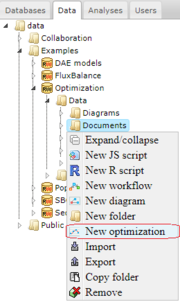Difference between revisions of "Optimization examples"
From BioUML platform
(→Creation of an optimization document) |
(→Creation of an optimization document) |
||
| Line 7: | Line 7: | ||
[[File:optimization_examples_figure_1.png|thumb|Initial steps to create a new optimization]] | [[File:optimization_examples_figure_1.png|thumb|Initial steps to create a new optimization]] | ||
| − | BioUML allows performing parameter estimation of biochemical models represented as [[Diagram document]] via creation of a special optimization document. To create this document, go to the '''Data''' tab of the repository pane and select the appropriate directory to store your data in. | + | BioUML allows performing parameter estimation of biochemical models represented as [[Diagram document]] via creation of a special optimization document. |
| + | |||
| + | This document can be created by two ways: | ||
| + | <ol> | ||
| + | <li>To create this document, go to the '''Data''' tab of the repository pane and select the appropriate directory to store your data in. | ||
For our example, we will use '''data''' > '''Examples''' > '''Optimization''' > '''Data''' > '''Documents'''. | For our example, we will use '''data''' > '''Examples''' > '''Optimization''' > '''Data''' > '''Documents'''. | ||
| Line 18: | Line 22: | ||
When you click '''OK''', a new optimization document appeares in the selected directory of the repository pane and the corresponding tab opens in the document pane to start the optimization execution. | When you click '''OK''', a new optimization document appeares in the selected directory of the repository pane and the corresponding tab opens in the document pane to start the optimization execution. | ||
| + | </li> | ||
| + | </ol> | ||
The existing document can be opened by the double-click. If you want to remove a document, click the left mouse button on it and select the item "Remove". | The existing document can be opened by the double-click. If you want to remove a document, click the left mouse button on it and select the item "Remove". | ||
Revision as of 11:26, 13 March 2019
A brief description of the optimization methods implemented in BioUML as well as their application to non-linear models of biochemical processes can be found in the section Optimization problem.
Here we give some examples of how to use the BioUML software for parameter estimation.
Creation of an optimization document
BioUML allows performing parameter estimation of biochemical models represented as Diagram document via creation of a special optimization document.
This document can be created by two ways:
- To create this document, go to the Data tab of the repository pane and select the appropriate directory to store your data in. For our example, we will use data > Examples > Optimization > Data > Documents. Click the left mouse button on the selected directory and choose the item "New optimization" in the pop-up menu. Сlick to the field Create optimization document in the input dialog and type a name for your optimization document. Then click to the field Diagram and indicate a path to the diagram wchich parameters you want to estimate. In our example, we will use data/Examples/Optimization/Data/Diagrams/diagram_1A. When you click OK, a new optimization document appeares in the selected directory of the repository pane and the corresponding tab opens in the document pane to start the optimization execution.
The existing document can be opened by the double-click. If you want to remove a document, click the left mouse button on it and select the item "Remove".