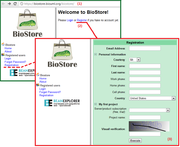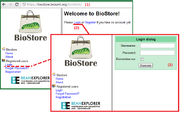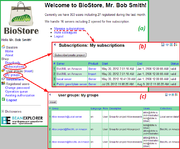Difference between revisions of "BioStore"
| Line 14: | Line 14: | ||
* Genex Server (free), | * Genex Server (free), | ||
* Public geneXplain server (trial). | * Public geneXplain server (trial). | ||
| + | |||
If you want your personal project to be created on the selected server, fill in the '''Project name''' field. However, you can always subscribe to the server or create a project later, after the registration, so you can skip this step if you’re not sure. After you complete all the required fields and press '''Execute''', you will see the successful registration notification and a password to your BioStore account will be generated and sent to your email. | If you want your personal project to be created on the selected server, fill in the '''Project name''' field. However, you can always subscribe to the server or create a project later, after the registration, so you can skip this step if you’re not sure. After you complete all the required fields and press '''Execute''', you will see the successful registration notification and a password to your BioStore account will be generated and sent to your email. | ||
| Line 21: | Line 22: | ||
| − | ==Starting with your account== | + | ==Starting work with your account== |
To start working with your account at BioStore go to the '''login dialog''' either by clicking on the appropriate link ('''Log in to BioStore...''') in the successful registration notification right away or by choosing the '''Login''' option on the BioStore start page. In the '''Login dialog form''' enter your '''Username''' (the email address used during the registration) and the '''password''' that was sent to you by email. If you wish to stay signed in the system (so that you don't have to enter your username and password every time you visit BioStore), check Remember me box, then press '''Execute'''. | To start working with your account at BioStore go to the '''login dialog''' either by clicking on the appropriate link ('''Log in to BioStore...''') in the successful registration notification right away or by choosing the '''Login''' option on the BioStore start page. In the '''Login dialog form''' enter your '''Username''' (the email address used during the registration) and the '''password''' that was sent to you by email. If you wish to stay signed in the system (so that you don't have to enter your username and password every time you visit BioStore), check Remember me box, then press '''Execute'''. | ||
[[File:Biostore login.png|thumb|left|Logging in to BioStore]] | [[File:Biostore login.png|thumb|left|Logging in to BioStore]] | ||
| − | |||
| − | |||
| − | + | Once logged in to your account, you can see the main page consisting of the user menu pane (on the left) and the main pane. | |
| − | + | ||
| + | [[File:BioStore subscriptions and groups.png|thumb|The main page (a) and viewing the user's subscription (b) and group (c) lists]] | ||
Here you can view detailed information about your subscriptions to BioUML servers (''Main pane > Manage subscriptions or Menu > Subscriptions > My subscriptions'') or about your groups (''Menu > Subscriptions > User groups > My groups''), if any. | Here you can view detailed information about your subscriptions to BioUML servers (''Main pane > Manage subscriptions or Menu > Subscriptions > My subscriptions'') or about your groups (''Menu > Subscriptions > User groups > My groups''), if any. | ||
| − | At this point resetting the password is recommended for your convenience. For that click on the Change the password option of the menu on the left, fill in the form that appears in the main pane and press Execute. | + | At this point resetting the password is recommended for your convenience. For that click on the '''Change the password''' option of the menu on the left, fill in the form that appears in the main pane and press '''Execute'''. |
Revision as of 17:10, 11 April 2013
| This page or section is a stub. Please add more information here! |
BioStore is the central authentication and authorization server for all BioUML-related products. It's located on https://bio-store.org/. To get access to BioUML servers users have to register on the website first.
Registration
To register with BioStore you need to click on the Register link on the start page of BioStore and complete the registration form with personal details such as your email address, your name and country.
Along with the registration you can subscribe to a specific server handled by BioStore. The list of servers with free or trial subscription currently includes:
- BioUML on Amazon (free),
- Genex Server (free),
- Public geneXplain server (trial).
If you want your personal project to be created on the selected server, fill in the Project name field. However, you can always subscribe to the server or create a project later, after the registration, so you can skip this step if you’re not sure. After you complete all the required fields and press Execute, you will see the successful registration notification and a password to your BioStore account will be generated and sent to your email.
Starting work with your account
To start working with your account at BioStore go to the login dialog either by clicking on the appropriate link (Log in to BioStore...) in the successful registration notification right away or by choosing the Login option on the BioStore start page. In the Login dialog form enter your Username (the email address used during the registration) and the password that was sent to you by email. If you wish to stay signed in the system (so that you don't have to enter your username and password every time you visit BioStore), check Remember me box, then press Execute.
Once logged in to your account, you can see the main page consisting of the user menu pane (on the left) and the main pane.
Here you can view detailed information about your subscriptions to BioUML servers (Main pane > Manage subscriptions or Menu > Subscriptions > My subscriptions) or about your groups (Menu > Subscriptions > User groups > My groups), if any.
At this point resetting the password is recommended for your convenience. For that click on the Change the password option of the menu on the left, fill in the form that appears in the main pane and press Execute.