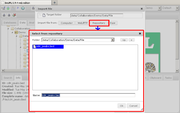Difference between revisions of "File (element type)"
From BioUML platform
Tagir Valeev (Talk | contribs) (Reimport described) |
Tagir Valeev (Talk | contribs) (text element note added) |
||
| Line 4: | Line 4: | ||
[[File:Type-file-reimport.png|thumb|To reimport file element in another format use "Repository" button in Import dialog, then select previously imported file element]]You can import any file as file element using [[generic file]] import format. In [[BioUML web edition]] it's possible later to "reimport" such file element using another importer. To achieve this open Import dialog, then click on "Repository" button and select previously imported file element. After that you can select new file format. | [[File:Type-file-reimport.png|thumb|To reimport file element in another format use "Repository" button in Import dialog, then select previously imported file element]]You can import any file as file element using [[generic file]] import format. In [[BioUML web edition]] it's possible later to "reimport" such file element using another importer. To achieve this open Import dialog, then click on "Repository" button and select previously imported file element. After that you can select new file format. | ||
| + | |||
| + | If you are working with text files, you may consider using [[text (element type)|text element]] instead. You will be able to view or edit these files directly in BioUML. | ||
Revision as of 10:18, 14 May 2013
Description
This is a generic file element which format is unknown for BioUML. It can be imported or exported, but cannot be viewed in the system. Some analysis methods may interpret generic files specially. For example, Affymetrix normalization asks for file elements for input and treats them as Affymetrix CEL files.
You can import any file as file element using generic file import format. In BioUML web edition it's possible later to "reimport" such file element using another importer. To achieve this open Import dialog, then click on "Repository" button and select previously imported file element. After that you can select new file format.
If you are working with text files, you may consider using text element instead. You will be able to view or edit these files directly in BioUML.